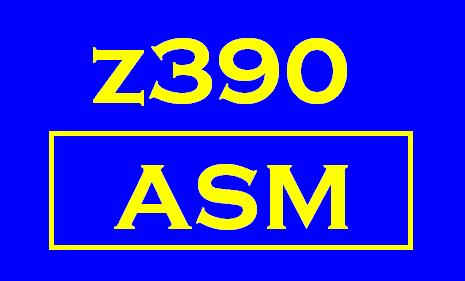
z390 Portable Mainframe
Assembler and Emulator
Windows Support
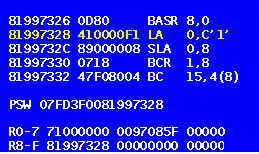
- Uninstall any old versions of z390 and delete residual files in the old install directory which could be read only files which prevent correct installation of new version.
- Download z390 zipped InstallShield executable file from www.z390.org Download Links.
- Unzip and execute the InstallShield executable file to
install z390
- You can override default install location of "c:\Program Files\Automated Software Tools\z390"
- If you use the default install location you will need to turn off Windows Vista User Access Control by going to the Control Panel, User Accouts, and selecting "Setting UAC"
- Double click on desktop z390 icon to start z390 GUI interface.
- Enter IVP to run z390 installation verification program
which will display versions and any errors.
- There is option to download and install RT regression tests in rt subdirectory but it is not required.
- There is option to download and install MVS 3.8 macro library in mvs sub-directory for reference use.
- Enter ASMLG demo\DEMO to assemble, link, and execute the
demo "Hello World" program. You can use edit to browse the
following files in the demo directory
- DEMO.MLC - source program with WTO 'Hello World'
- DEMO.BAL - generated bal source code
- DEMO.PRN - generated assembly listing
- DEMO.LST - generated listing from linker
- DEMO.LOG - generated execution log showing WTO display (also appears on GUI console)
- See other demo source programs here
- View online documentation here
- In addition to the z390 GUI interface, you can start a command prompt, set current directory to install directory and enter same commands as with GUI interface.