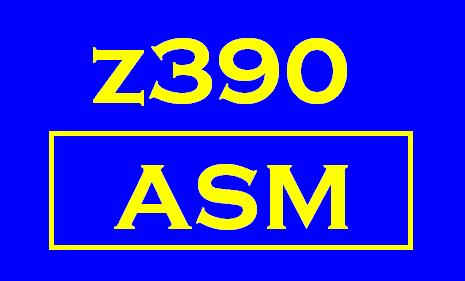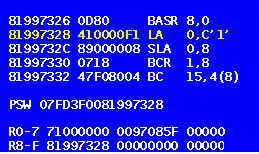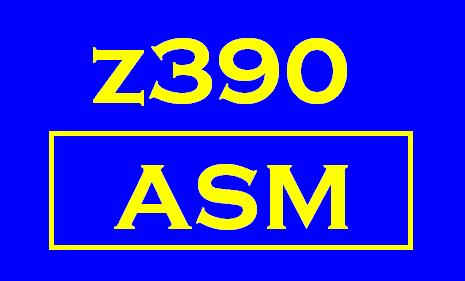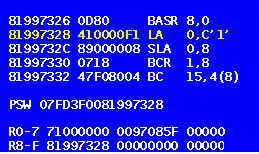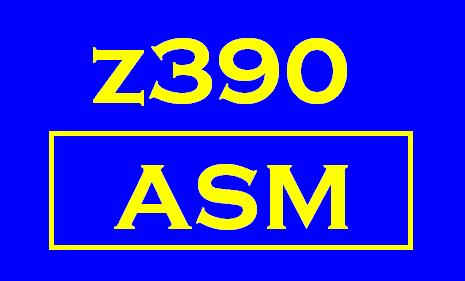 |
z390
Java Compiling
and Debugging Guide |
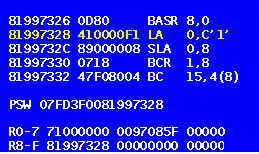 |
The z390 open source Java code can be compiled and executed
just using the J2SE
runtime. To debug the java source code, the open source
Eclipse IDE is recommended.
To build the z390.jar containing all the compiled java class executable
code, requires using the jar.exe utility which is in the
J2SE JDK:
- BLDJAR6.BAT - command file included started with v.1.3.09 to compile
all the z390 source code and build z390.jar for distribution using the
J2SE JDK 1.6.0_03. All the J2SE java sources are in z390\src
directory along with z390.man maifect file required by the jar.exe
utility. Note this command assumes latest z390 java sources are in
the eclipse project source directory described below.
- Optional z390 java source level debugging using open source Eclipse
IDE:
- Installation of Eclipse
IDE
- Download zipped file with latest version of Eclipse (Currently
using 3.2.2)
- Unzip to target install directory (currently using
w:\work\eclipse)
- Copy eclipse shortcut and icon to desktop for startup and update
path
- Setup on first use
- Startup Eclipse using desktop icon.
- Create named workspace (currently using w:\work\eclipse\workspace
- Open project named z390 with standard src source and lib library
sub-directories
- Import all the z390 java sources to the z390 project from z390\src
install directory
- Debug the z390 demo\DEMO.MLC user program using Eclipse
- Startup Eclipse using the desktop icon
- Select "run" and then "debug" menu items
- Enter project name z390
- Enter main class:
- mz390 to debug macro assembler
- lz390 to debug linker
- ez390 to debug emulator
- Check stop in main
- Select "arguments" tab and enter program parms with path:
w:\work\z390\demo\DEMO.MLC trace notrap sysmac(w:\work\z390\mac)
- Click on "Debug" button at bottom of page to start debugging
- (debugger should stop at first java statement in the program
selected
- Click on any of the follows to proceed with debugging:
- Green triangle "proceed" will execute to next break,
exception, or end of program
- Red box "terminate" will end current debugging session
- Use yellow "step into" to enter function on current source
line
- Use yellow "step over" to execute function and advance to next
statement
- Highlight any variable in program and right click "Display" to
display current value
- Put cursor on any source line in any program and then select
"run", "Toggle Break" to set or reset break-point on that line.
Then use "proceed" to advande to next break-point
|
IBM, CICS, HLASM, MVS, OS/390, VSAM, z9, z10, and z/OS
are registered trademarks
of International Business Machines Corporation
This page last updated
Sunday September 07, 2008.
Webmaster
Sitemap
Copyright 2008 Automated Software Tools Corporation